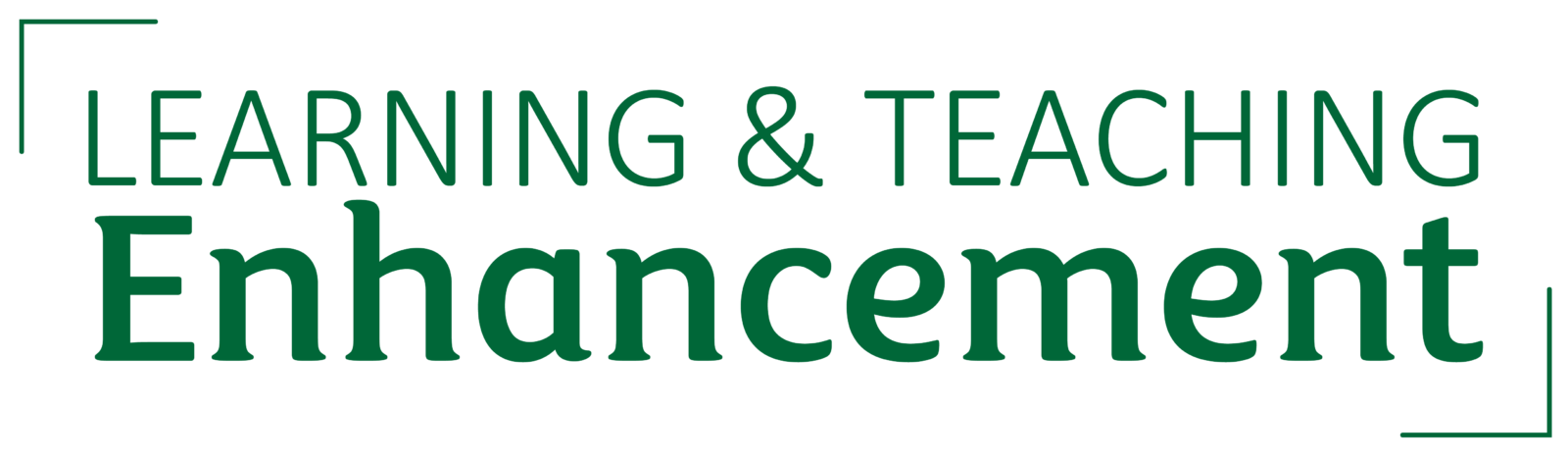Once you have a confirmed on-site digital exam, the Respondus Lockdown Browser will be added to your module once Learning and Teaching Enhancement are notified. This guidance covers the steps to follow to setup your Canvas quiz with the browser, and how to prepare and manage your exam whilst it is running.
Respondus LockDown Browser is installed on all PC lab machines, as well as staff machines. Additional guidance is also provided within the tools interface.
Separate invigilator guidance is also available.
Setting up a quiz in Canvas
Canvas provides guidance on creating and managing quizzes. On the linked Canvas Community page, you’ll find a range of helpful articles on the left-hand side, covering all aspects of quiz setup. It’s important to note that the University of Stirling currently uses Classic Quizzes within Canvas.
Canvas Community
You will need to set up a Canvas quiz before turning on the Respondus lockdown feature.
Availability and Due Date
Set the time limit to match the duration of the exam. We cover how to extend time for students with ARUAAs (Adjustments for Reasonable Adjustments or Alternative Arrangements) later in this guide.
We recommend making the quiz available 15 minutes prior to the exam to allow students to log in and prepare. As long as the exam password is only shared at the scheduled start time, students will not be able to begin early.
Be cautious with the ‘Available Until’ setting. Once this time is reached, Canvas automatically submits the quiz, potentially cutting off students before their allocated time has elapsed, including those with ARUAAs. We recommend setting the Available Until setting to the latest finish time plus 30 extra minutes.
If necessary, you can assign different availability settings for separate groups, such as students with and without ARUAAs, ensuring the exam remains open long enough without disadvantaging any students.
The Due Date can be left blank to avoid marking all submissions as ‘Late.’ If a Due Date is set, you have two options:
- Set the Due Date with the exam start time (causing all submissions to be marked late after the start).
- Set the Due Date with the ‘Available Until’ time (this prevents late marking but causes calendar entries to appear after the actual exam start).
Enabling the LockDown Browser
Once notified that you will be using the Respondus LockDown Browser, Learning and Teaching Enhancement will add it to your module so that it appears for staff within the left-hand module navigation. Once it appears, follow these steps to set up your Canvas quiz with the LockDown Browser:
- Open your Canvas module. In the left-hand navigation menu, select LockDown Browser. You will see a list of all the quizzes in the module.
- Select the arrow next to the relevant quiz and select ‘Settings‘ from the dropdown menu.
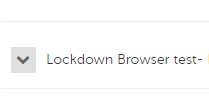
- Tick ‘Require Respondus LockDown Browser for this exam‘ and set a simple access code for students to use on the exam day.
- Once settings are configured, select ‘Save + Close.’ Respondus will add ‘Requires Respondus LockDown Browser‘ to the end of the name of the quiz.
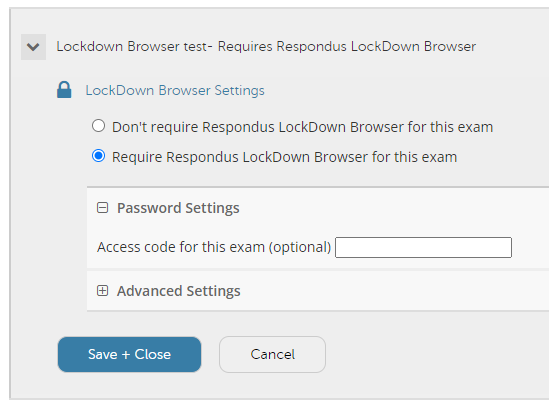
- Advanced settings: Underneath the ‘Password settings’ field, you can find the advanced settings. If you click on this, you will notice there is a an ‘[explain]’ link next to each. We’d recommend you read that carefully before turning on any of the settings.
For example, you might think that ‘Lock students into the browser until the exam is completed’ means that students can’t leave the exam until they have finished, but it actually means students can’t leave until everyone has finished. If you have ARUAA students that require extra time, you could have a large percentage of students unable to log out of the PCs until the last person has finished. We would not recommend turning this feature on.
It is also in here you will be able to add any whitelisted external web domains if needed.
Advanced Settings
In the LockDown Browser settings, explore the Advanced Settings options. Each has an explanation to help you decide which to enable. 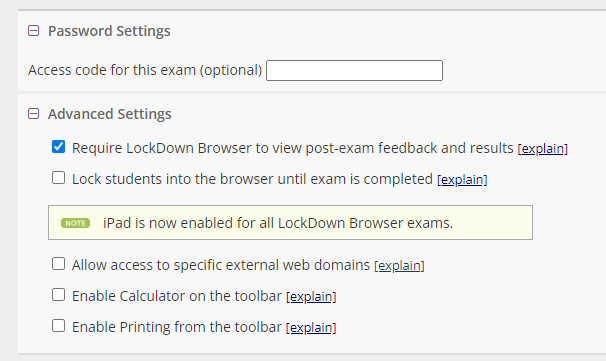
For example, the ‘Lock students into the browser until the exam is completed‘ option might seem appropriate, but it restricts all students from exiting until the entire class is finished. If you have students requiring additional time, you would have a large percentage of students unable to log out of the PCs until the last person has finished. We recommend not enabling this setting.
Best practices
Based on our experiences with digital exams, we recommend the following best practices:
- Early communication: Notify students about the exam format as early as possible. You can use our pre-prepared announcements with key information.
- Run a mock exam: Conduct a mock test with the same question types as the final exam. We suggest requiring students to take the mock exam using the LockDown Browser on campus to identify and resolve any potential issues (e.g., password access, keyboard settings, multi-factor authentication).
- Have a backup quiz: Prepare an unpublished backup quiz in case technical issues prevent the LockDown Browser from functioning properly. This can be made available to students only if needed. Make sure it is clearly labelled as ‘Backup’ in the title.
- Simplified password: Choose an easy-to-type password to prevent delays when students log in.
- Availability settings on the quiz: Set the quiz availability 15 minutes before the exam start time and add a 30-minute buffer at the end. This ensures students can login and be ready to start the exam as soon as the password is shared and reduces the risk of an early closure due to login issues.
Managing extra time before and during an exam
There are two scenarios where extra time may be needed, and there is a difference in how extra time is added before and during an exam.
- Pre-Exam Adjustments: Extra time allocated for ARUAA students should be added in advance of the exam.
- Incident Time: Additional time can be granted during the exam to address any technical issues.
This Canvas guidance covers how to use its ‘Moderate quiz’ function for both scenarios.
Canvas Community
Once I publish a timed quiz, how can I give my students extra time?